Remote Support
This page is for customers actively on a call with phone support to join a temporary remote session.

Step 1: Download
Download the software AnyViewer by clicking here: Download AnyViewer.
Step 2: Install
Open the downloaded file to install the application.
A prompt will appear "Do you want to allow this app to make changes". Select Yes.
Select the option to Install Now.
Once complete, select the finish button which is labeled as Enjoy Now which will wrap up the install process.
Step 3: Provide the device ID
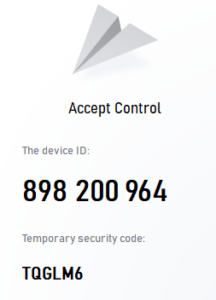
The device ID will look similar to the image shown on the left. This example shown (898200964) is only a sample and not a valid device ID. The ID shown on your computer will be valid.
Provide your device ID to the technician on the call for a secure connection. We will instruct you how to remove the software when the temporary session is completed.